Divedeck V2.0 Manual-Basic
Nov 1, 2024
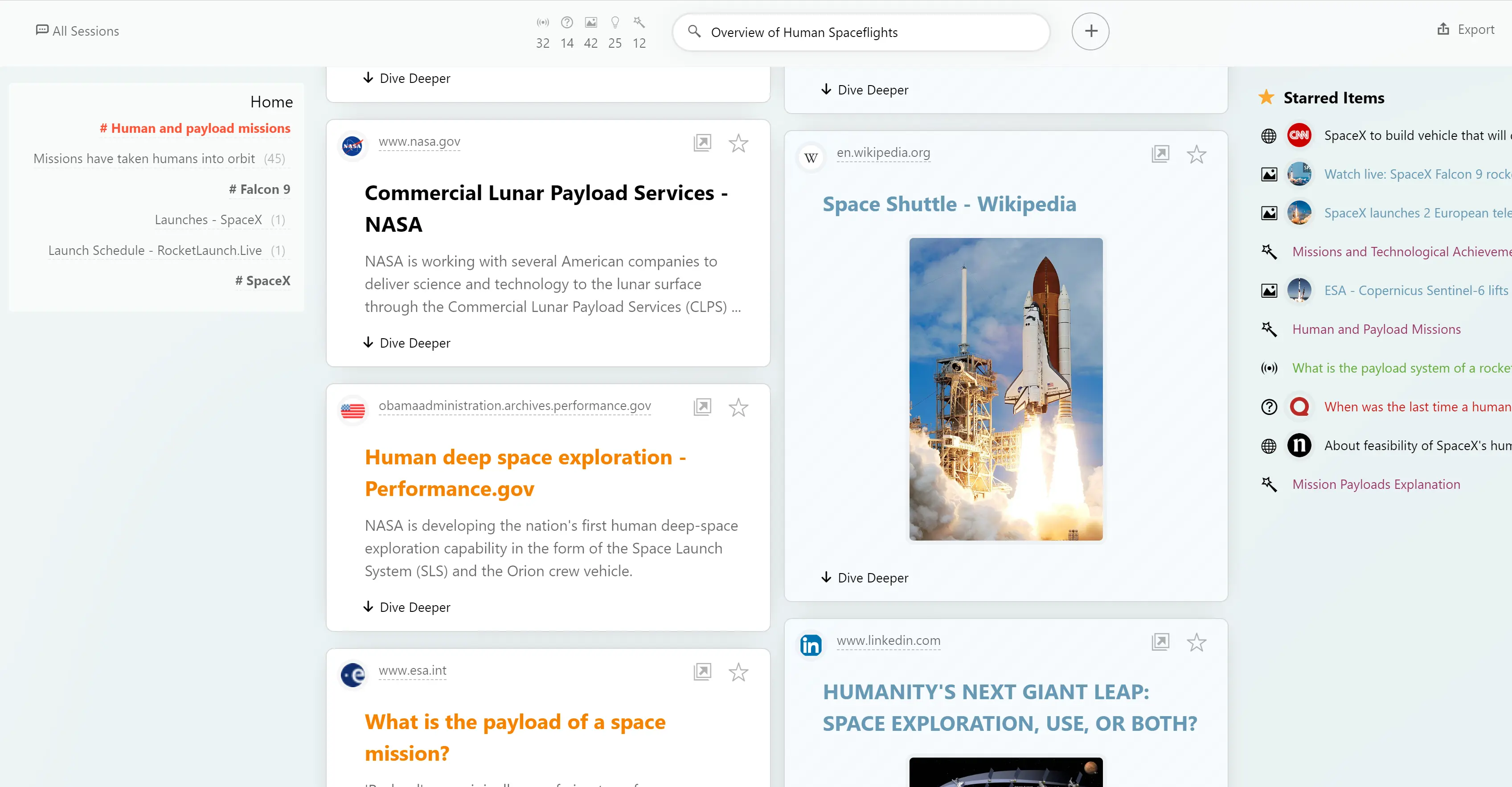
Top of the Main Screen
Search Bar
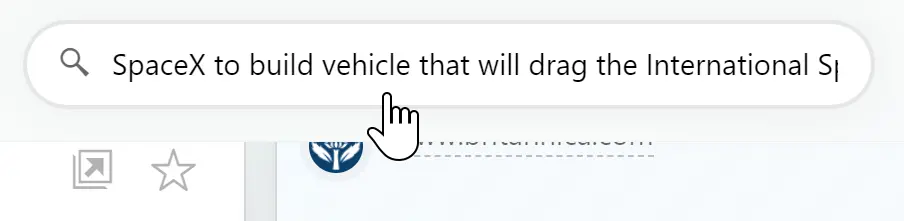
Users can enter search keywords or topics they wish to explore in the search bar.
After entering, the exploration results will be displayed below.
Filters
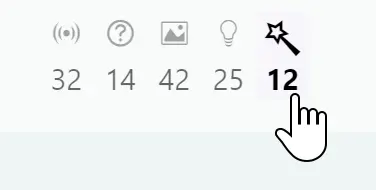
Filter options appear only when there are exploration results.
Users can click options to filter results by different content types.
Center of the Main Screen
Results Area
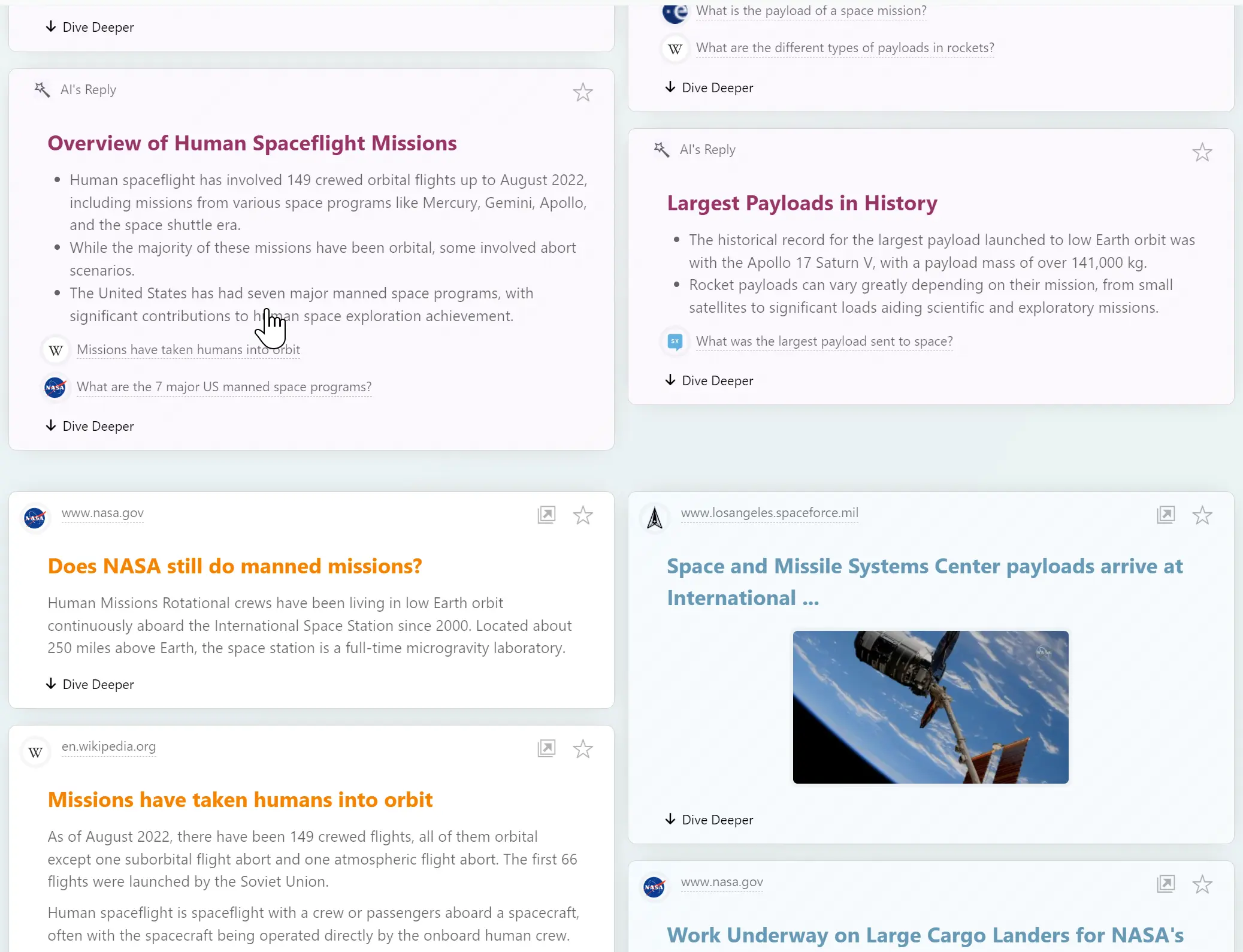
The results of web searches or AI summaries will be displayed here.
Content from multiple explorations is displayed in different groups.
Result contents are presented in card format, each card can be clicked to continue deeper exploration.
Left Side of the Main Screen
Session Outline
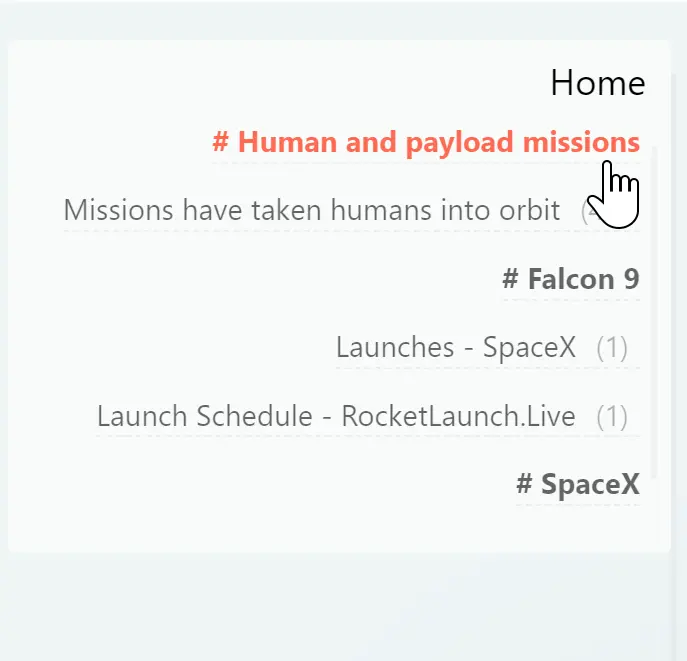
It displays a list of content groups; users can click to switch groups.
Under each group, not all card titles will be shown, but those explored will be.
If users are engaged in multi-level exploration, the current exploration path will also be displayed here to help users quickly return.
All Sessions List
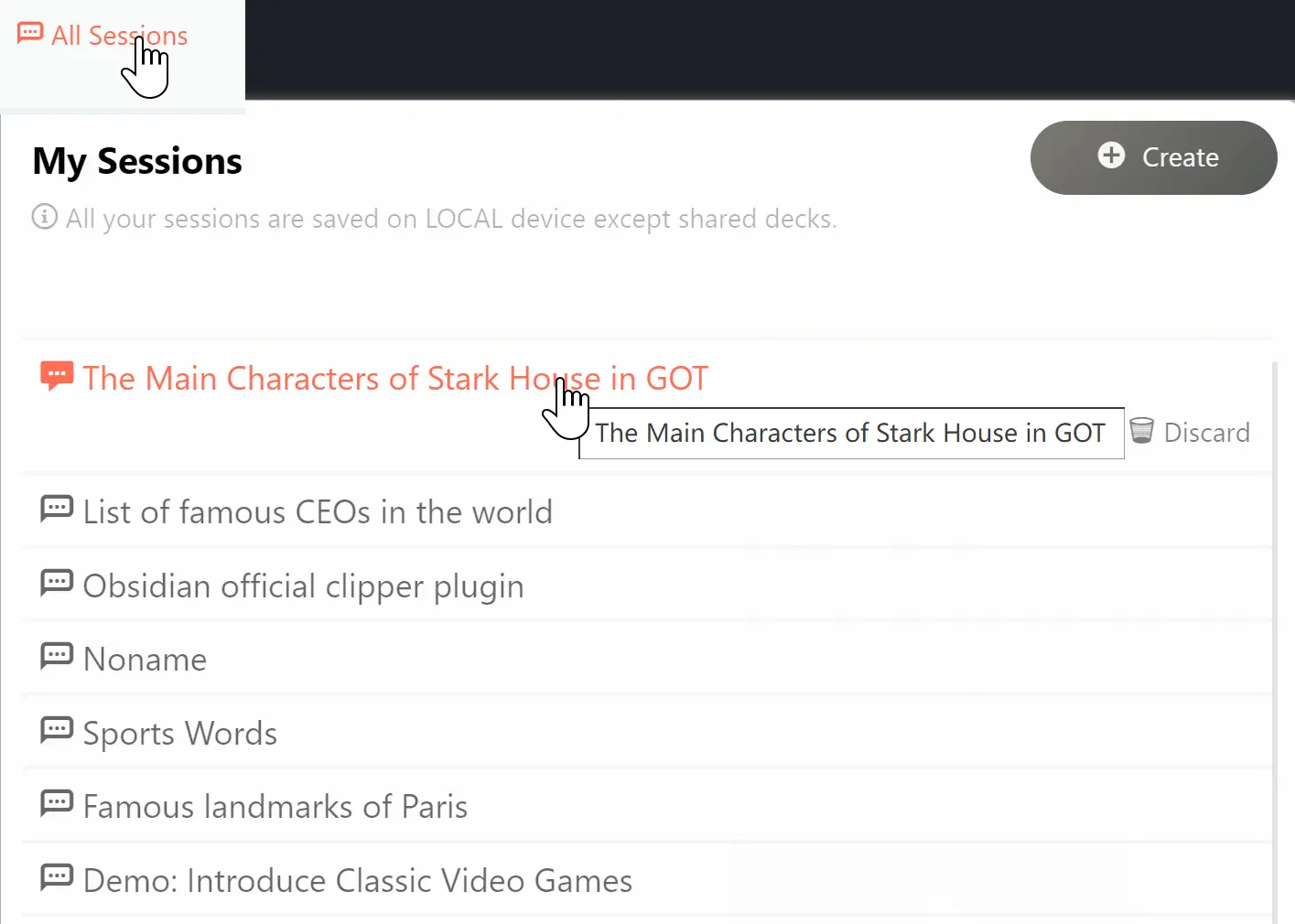
When users click the "all sessions" button at the top left, all user sessions are displayed.
Users can switch the current session or remove existing sessions.
Note: For privacy reasons, all sessions are saved locally by default and are not uploaded to the server.
Right Side of the Main Screen
Starred Items List
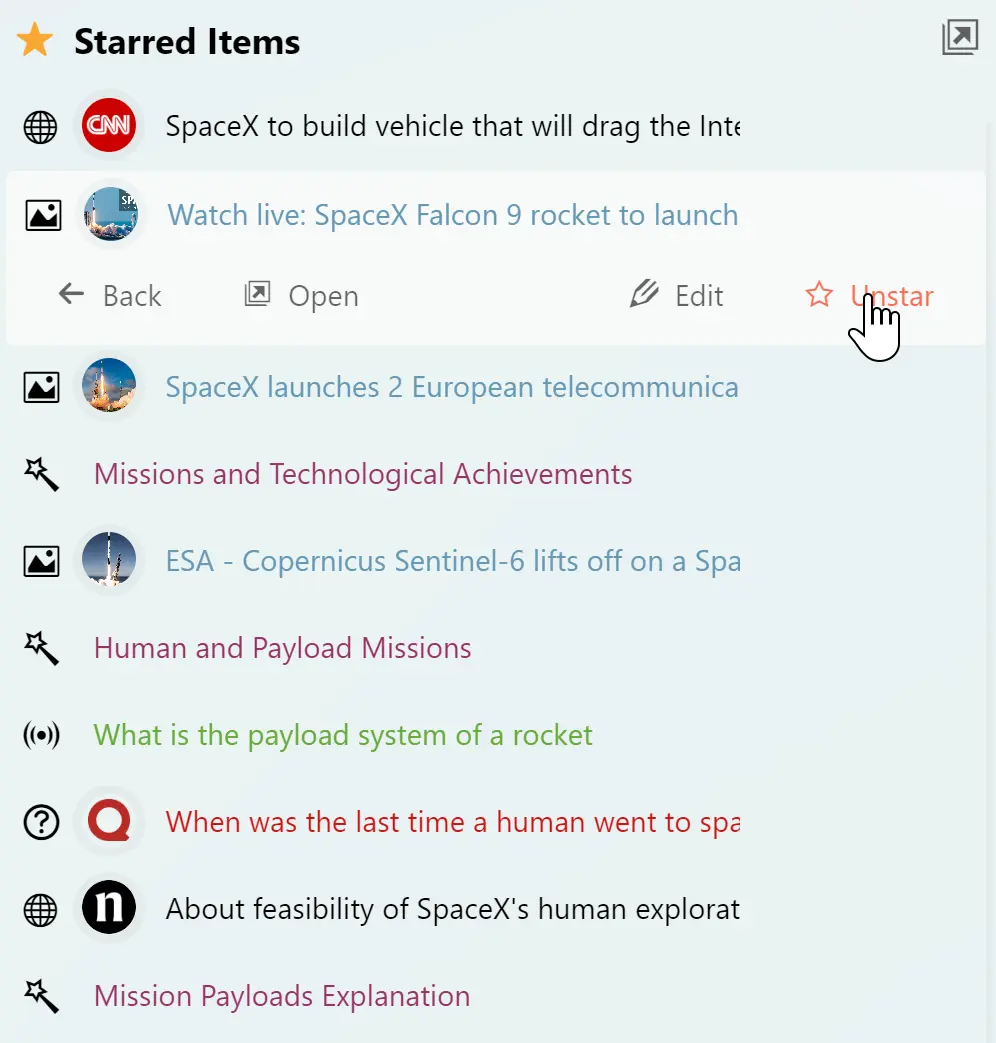
Users can click the star button at the top right of each content card to favorite it.
All starred cards will be displayed in this favorites list.
Clicking a starred item in the list allows users to switch to the corresponding content card.
Users can manage selected starred items, including unstarring them.
User Function Menu
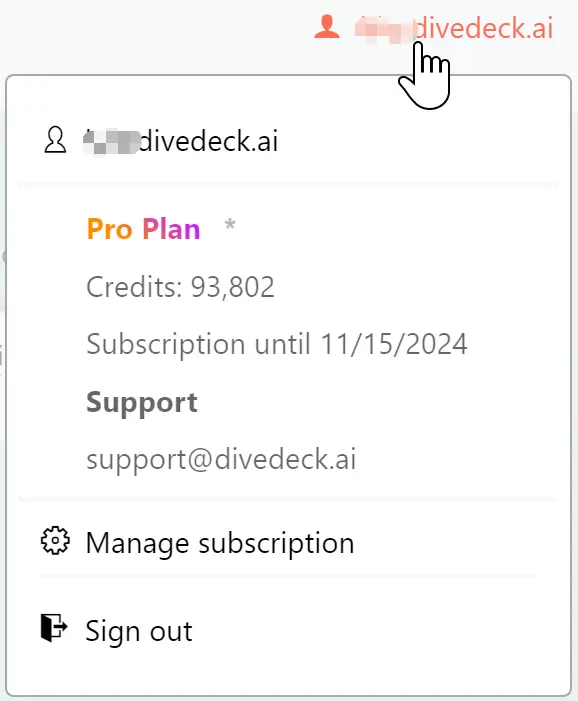
By clicking on the user information at the top right, the user function menu appears.
The menu displays the user's subscription status, including credits balance.
Users can also perform actions such as logging out from the menu.